How To Restore An Iphone To A Previous Backup
You will find the need to Restore iPhone from Backup while switching to New iPhone, fixing problems on your device and to recover lost data on your iPhone.
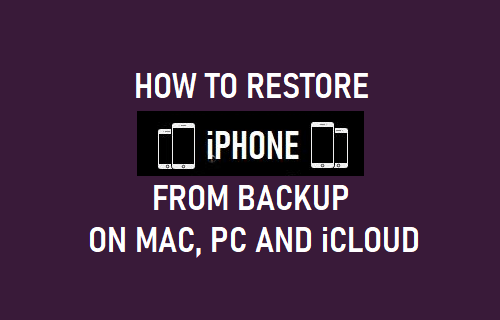
Restore iPhone From Backup
When it comes to Restoring iPhone from Backup, you can make use of iCloud, iTunes and the Finder on your Mac to perform this function.
If your iPhone is setup to Automatically Backup to iCloud, you will be able to make use of iCloud to Restore iPhone using the Backup of your iPhone as available on iCloud.
Similarly, if you had recently downloaded a complete backup of iPhone on Mac or Windows computer, you will be able to make use of iTunes to Restore iPhone from backup.
1. Restore iPhone From Backup on iCloud
In order to Restore iPhone using iCloud, you will have to first Erase all the Data on your iPhone.
1. Go to Settings > General > Reset > tap on Erase All Content and Settings.
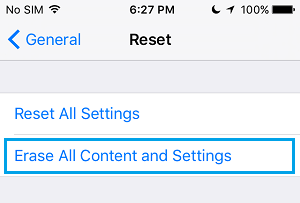
2. On the confirmation pop-up, tap on Erase Now to start the process of Factory Resetting your device.
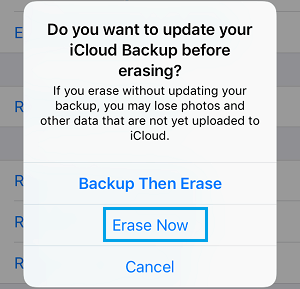
Note: You can also select Backup Then Erase option.
3. After your device is Factory Reset, you will see it starting with the 'Hello' screen.
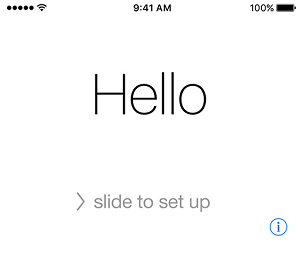
4. Follow the onscreen instructions, until you reach 'Apps & Data screen'. On this screen, select Restore from iCloud Backup option.
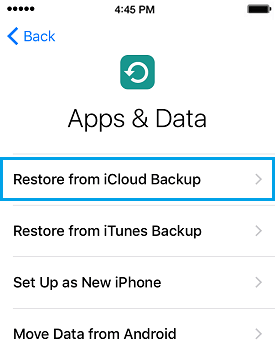
5. When prompted, enter your Apple ID, Password and tap on Next.
6. On the next screen, select the iCloud Backup from which you want to Restore iPhone.

Once you select the Backup File, your iPhone will begin the process of downloading the Backup from iCloud to your device.
After the Restore process is completed, you will be able to see all your settings, data and apps installed back on your iPhone.
2. Restore iPhone From Backup on Mac
If you had previously made a complete backup of iPhone on Mac, you can follow the steps below to Restore iPhone from Backup on Mac.
Note: You need to Turn off Find my iPhone in order to use this method.
1. Connect iPhone to Mac using its supplied cable.
2. When prompted, unlock iPhone by enter the Lock Screen Passcode.
3. Next, click on the Finder Icon located in the taskbar on your Mac.
![]()
4. On the Finder screen, select your iPhone in the left pane. In the right pane, scroll down to 'Backups' section and click on Restore Backup button.

5. On the pop-up, select the iPhone Backup as available on your Mac and click on the Restore button.

Note: In case the iPhone Backup File on your Mac is encrypted, you will also be required to enter the password to access the encrypted file.
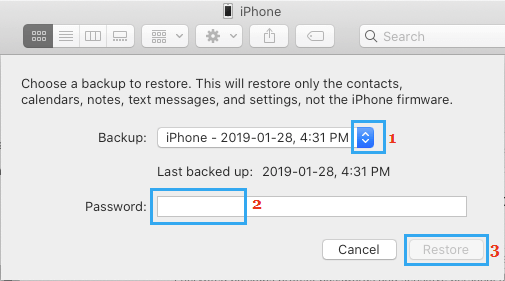
6. Wait for the Restore Process to be completed.
3. Restore iPhone From Backup on Windows Computer
Similarly, if a complete backup of your iPhone is available on Windows computer, you can follow the steps below to Restore iPhone from backup on Windows computer.
1. Open iTunes on your Windows Computer.
2. Connect iPhone to Windows Computer using its supplied cable.
3. Next, click on the Phone icon as it appears in iTunes on the screen of your computer.
![]()
4. On the next screen, click on the Summary tab in left-pane. In the right-pane, click on Restore Backup button located under 'Manually Back Up and Restore' section.

5. On the pop-up, select the iTunes backup located on your computer and click on the Restore button.

Note: In case the iPhone Backup File on your computer is encrypted, you will be required to enter the password to access the encrypted file.
6. Wait for the Restore Process to be completed.
Note: Do not disconnect iPhone from computer, until the entire Restore Process is completed.
- How to Put iPhone in Recovery Mode
- How to Enter DFU Mode on iPhone
How To Restore An Iphone To A Previous Backup
Source: https://www.techbout.com/restore-iphone-from-backup-11775/
Posted by: vargasanich1974.blogspot.com

0 Response to "How To Restore An Iphone To A Previous Backup"
Post a Comment